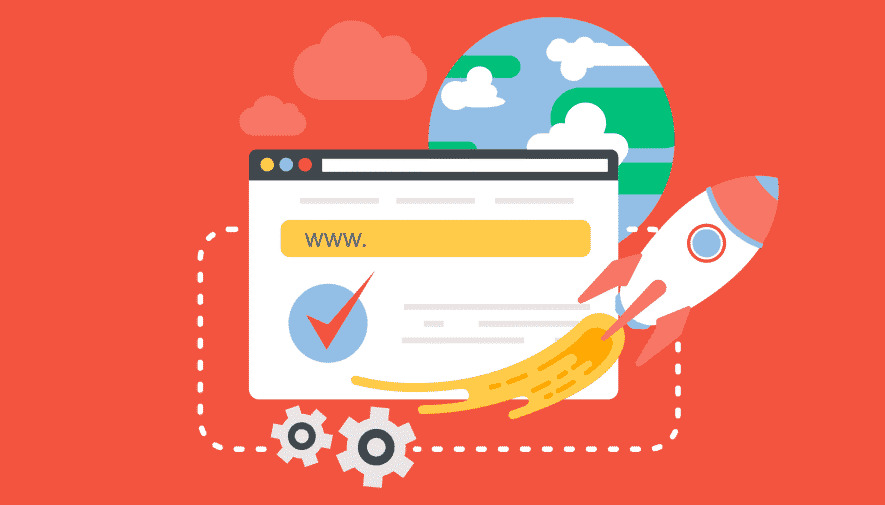Page load speed significantly impacts user experience and SEO rankings. Slow-loading sites can lead to poor performance, high bounce rates, and decreased conversions. Here’s a breakdown of HTML tags that can impact page speed and tips to optimize them.
1. img Tag
The img tag is used to display images but can slow down load times if the images are too large.
Optimization Tips:
- Lazy Loading: Use loading=”lazy” to load images only when they’re about to enter the viewport.
- Use srcset Attribute: This allows browsers to load the optimal image size based on the device, reducing load times.
- Optimal Format: Use modern formats like webp to reduce file size while maintaining quality.
<img src="image.webp" srcset="image-small.webp 480w, image-medium.webp 768w, image-large.webp 1200w" sizes="(max-width: 480px) 480px, (max-width: 768px) 768px, 1200px" loading="lazy" alt="Example Image"/>2. script (JavaScript) Tag

When browsers encounter the script tag, they pause HTML parsing to run the JavaScript, which can delay page load.
Optimization Tips:
- Use defer: This attribute loads the script in the background and executes it after HTML is fully loaded.
- Use async: Loads scripts asynchronously without blocking HTML parsing but may execute them in unpredictable order.
- Place scripts at the end: Placing scripts at the bottom of the document allows HTML to load before running JavaScript.
<script src="script.js" async></script>
<script src="script.js" defer></script>3. iframe Tag
iframe tags, used to embed external content, can slow down page loads, especially with heavy content like videos.
Optimization Tips:
- Lazy Loading: Adding loading=”lazy” to only load the iframe when it’s about to enter the viewport.
- Asynchronous Content: Load embedded content asynchronously when possible.
<iframe src="https://example.com" width="800" height="450" loading="lazy" title="Example Site" allowfullscreen></iframe>4. video and audio Tags
Large multimedia files can slow down page speed, especially when embedding multiple files on a single page.
Optimization Tips:
- Compress Files: Use optimal formats like MP4 for videos and MP3 for audio.
- Stream Services: Use services like YouTube or Vimeo to reduce bandwidth costs.
<video controls preload="metadata" width="600" loading="lazy">
<source src="video.webm" type="video/webm">
</video>5. link Tag (CSS)
When a browser encounters a link tag for CSS, it stops to load it, which can delay page rendering.
Optimization Tips:
- Minify CSS: Remove unnecessary spaces and comments to reduce file size.
- Load CSS Asynchronously: Use preload to load CSS without blocking rendering.
<link rel="preload" href="styles.css" as="style" onload="this.onload=null;this.rel='stylesheet'">6. link rel=”preload”
Preloading can improve performance, but overuse consumes bandwidth and slows down the page.
Optimization Tips:
- Preload Essential Resources Only: Only preload critical assets like fonts or first-screen images.
<link rel="preload" href="font.woff2" as="font" type="font/woff2" crossorigin="anonymous">7. meta http-equiv=”refresh”
This tag is used for auto-redirects, which may add delays as the original page loads before redirecting.
Optimization Tips:
- Minimize Usage: Instead, use server-side redirects, like 301 or 302.
8. form Tag with Multiple Fields
Complex forms with numerous fields can slow HTML parsing and lead to a less smooth experience.
Optimization Tips:
- Reduce Fields: Keep only essential fields.
- Use AJAX: Send form data through AJAX to avoid reloading the page.
Optimizing HTML tags not only enhances page load speed but also boosts user experience.